Complete Markdown Cheatsheet
Common Mark Implementation
1. Basic Markdown
1.1. Heading
Support: all markdown flavour Syntaxes
## h2 Heading
### h3 Heading
#### h4 Heading
##### h5 Heading
###### h6 Heading
Showcases
h2 Heading
h3 Heading
h4 Heading
h5 Heading
h6 Heading
Syntaxes
h1 Heading
===================
h2 Heading
-------------------
Showcases
h1 Heading
h2 Heading ————-
Notes:
- Always put a space between
#and the heading name - Heading with
===or---are not recommended
1.2. Paragraphs
Notes:
- To create paragraphs, use a blank line to separate one or more lines of text.
- Don't ident paragraphs with spaces or tabs
Syntaxes
This is the first paragraph.
This is the second paragraph
Showcases
This is the first paragraph.
This is the second paragraph
1.3 Line Break
Notes:
- To create a line break, end a line with two or more spaces, and then type return
-
Or use the
<br>HTML tag
Syntaxes
This is the first line.
And this is the second line.
Showcases
This is the first line.
And this is the second line.
Alternative Syntaxes
First line with the HTML tag after.<br>
And the next line.
Showcases
First line with the HTML tag after.
And the next line.
1.4. Emphasis
Syntaxes
**This is bold text**
__This is bold text__
*This is italic text*
_This is italic text_
We have **bold***italic*
This text is ***really important***
This text is ___really important___
This text is __*really important*__
This text is **_really important_**
Showcases
This is bold text This is bold text This is italic text This is italic text We have bolditalic This text is really important This text is really important This text is really important This text is really important
1.5. Blockquotes
Notes:
- Space is needed after the marker
>; - You could just add only one
>at the first line; - Blockquotes can be nested
- Blockquotes can contain multiple paragraphs. Add a > between the paragraphs.
- Blockquotes can contain other Markdown formatted elements. But not all elements can be used.
Syntaxes
> Blockquotes can also be nested...
>> ...by using additional greater-than signs right next to each other...
> > > ...or with spaces between arrows.
Showcases
Blockquotes can also be nested…
…by using additional greater-than signs right next to each other…
…or with spaces between arrows.
Syntaxes
> Dorothy followed her through many of the beautiful rooms in her castle.
>
> The Witch bade her clean the pots and kettles and sweep the floor and keep the fire fed with wood.
Showcases
Dorothy followed her through many of the beautiful rooms in her castle.
The Witch bade her clean the pots and kettles and sweep the floor and keep the fire fed with wood.
Syntaxes
> #### The quarterly results look great!
>
> - Revenue was off the chart.
> - Profits were higher than ever.
>
> *Everything* is going according to **plan**.
Showcases
The quarterly results look great!
- Revenue was off the chart.
- Profits were higher than ever.
Everything is going according to plan.
1.6. Lists
1.6.1. Unordered
Syntaxes
+ To start a list, there should be an empty line above
+ Create a list by starting a line with `+`, `-`, or `*`
- Changing the sign will add a linespace
+ Add text under an item
This is a text under an item. Notice that there are two spaces at the end above.
- Sub-lists are made by indenting 2 spaces:
* Item 2a
* Item 2b
* Item 3
To end a list, there should be one empty line above.
Showcases
- To start a list, there should be an empty line above
- Create a list by starting a line with
+,-, or* - Changing the sign will add a linespace
- Add text under an item
This is a text under an item. Notice that there are two spaces at the end above. - Sub-lists are made by indenting 2 spaces:
- Item 2a
- Item 2b
- Item 3
To end a list, there should be one empty line above.
1.6.2. Ordered
Syntaxes
1. Item 1
1. Item 2
Notice that the sequence number is irrelevant.
Markdown will change the sequence automatically when renderring.
Notice that there are two spaces at the end above to make a new text under item.
3. Sub-lists are made by indenting 4 spaces
1. Item 3a
2. Item 3b
8. Any number for item 4
Showcases
- Item 1
- Item 2
Notice that the sequence number is irrelevant.
Markdown will change the sequence automatically when renderring.
Notice that there are two spaces at the end above to make a new text under item. - Sub-lists are made by indenting 4 spaces
- Item 3a
- Item 3b
- Any number for item 4
Syntaxes
57. will started with offset 57
1. so it will be 58
Showcases
- will started with offset 57
- so it will be 58
1.7. Elements in Lists
Notes:
- To add another element in a list while preserving the continuity of the list, indent the element four spaces or one tab
Syntaxes
* This is the first list item.
* Here's the second list item.
I need to add another paragraph below the second list item.
* And here's the third list item.
Showcases
- This is the first list item.
- Here's the second list item. I need to add another paragraph below the second list item.
- And here's the third list item.
Showcases
- This is the first list item.
-
Here's the second list item.
I need to add another paragraph below the second list item.
- And here's the third list item.
Showcases
- This is the first list item.
-
Here's the second list item.
A blockquote would look great below the second list item.
- And here's the third list item.
Syntaxes
1. Open the file containing the Linux mascot.
2. Linux mascot called Tux.
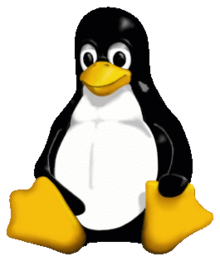
3. Tux is cool.
Showcases
- Open the file containing the Linux mascot.
- Linux mascot called Tux.
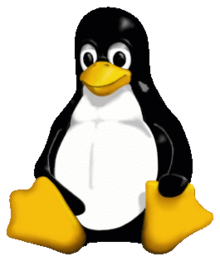
- Tux is cool.
But, for text element in ordered list, add five spaces
- This is the first list item.
-
Here's the second list item.
I need to add another paragraph below the second list item.
- And here's the third list item.
But, for quote in ordered list, add five spaces
- This is the first list item.
-
Here's the second list item.
A blockquote would look great below the second list item.
- And here's the third list item.
But, for code blocks in the lists, add eight spaces or two tabs.
- Open the file.
-
Find the following code block on line 21:
<html> <head> <title>Test</title> </head> - Update the title to match the name of your website.
1.8. Code
Notes:
- Inline codes is written inside ` `
- or idented by add four spaces or one tab before
Syntaxes
This is inline `code`.
Showcases
This is inline code.
Syntaxes
// Some comments
line 1 of code
line 2 of code
line 3 of code
Showcases
// Some comments
line 1 of code
line 2 of code
line 3 of code
Syntaxes
<html>
<head>
<title>Test</title>
</head>
Showcases
<html>
<head>
<title>Test</title>
</head>
1.9. Links
Example
This is link This is link with title
Or, directly put the link
https://example.com/ fake@example.com
Or with <>
https://www.markdownguide.org fake@example.com
But, to prevent automated linking
https://www.example.com
Or add emphasize
I love supporting the EFF. This is the Markdown Guide. See the section on code.
1.11. Reference-style Links
I know Indonesia I also know etymology of Indonesia I knew History of Indonesia
Or, put reference in text
It was a hobbit-hole, and that means comfort.
But, be careful with spaces in the links, put %20 as space
example %20 link example without %20
1.10. Images
Notes:
- It is not recommended to use image links in reference format. Some apps will not preview those images.
- Specifying size of image is supported only in some extended markdown (such as markdown-it).
Syntaxes





Showcases
 

Syntaxes
![Image Alt Text][id1]
![Image Alt Text][id2]
[id1]: /url/to/image.png "Optional Text"
[id2]: /url/to/image.png
Showcases


1.11. Escaping Characters
Note:
- add a backslash
\in front of the character.
Example
* star \ backslash itself ` backtick { } curly braces ! exclamation mark
1.12. HTML Code
Example
This word is bold. This word is italic.
1.13. Horizontal Rules
Example
2. Extended Markdown
2.1. Heading ID
Support: Markdown Extra , Maruku, kramdown
Markdown:
### My Great Heading {#heading-ids}
Markdown
My Great Heading
In HTML:
My Great Heading
Link to Heading IDs
2.2. Code Fencing and Highlighting
Notes:
- We can make block code fences without need to be idented
-
langis optional to specify the language of the code; if not specified, the app won't highlight the code; - We need one empty line before
Syntaxes
```
This is a fenced code block.
```
Syntaxes
~~~
This is another fenced code block.
~~~
Showcases
This is a fenced code block.
No language indicated, so no syntax highlighting.
s = "There is no highlighting for this."
But let's throw in a <b>tag</b>.
Showcases (javascript)
var s = "JavaScript syntax highlighting";
alert(s);
Showcases (python)
def function():
#indenting works just fine in the fenced code block
s = "Python syntax highlighting"
print s
Showcases (ruby)
require 'redcarpet'
markdown = Redcarpet.new("Hello World!")
puts markdown.to_html
2.3. Tables
Notes:
- we can set alignment in table with a colon (:)
- we can add formatting text, links, code and HTML character code, but not: heading, headings, blockquotes, lists, horizontal rules, images, HTML tags, or fenced code
Syntaxes
| Option | Description |
| ------ | ----------- |
| data | path to data files to supply the data that will be passed into templates. |
| engine | engine to be used for processing templates. Handlebars is the default. |
| ext | extension to be used for dest files. |
Showcases
| Option | Description |
|---|---|
| data | path to data files to supply the data that will be passed into templates. |
| engine | engine to be used for processing templates. Handlebars is the default. |
| ext | extension to be used for dest files. |
Syntaxes
| Syntax | Description | Test Text is long |
| :--- | :----: | ---: |
| Header from | Title | Here's this is |
| Paragraph | Text | And more |
Showcases
| Syntax | Description | Test Text is long |
|---|---|---|
| Header from | Title | Here's this is |
| Paragraph | Text | And more |
Syntaxes
| Syntax | Description | Test Text is long |
| :--- | :----: | ---: |
| [Example](https://www.example.com/) | **Title** | `Here's this is` |
| Paragraph | Text | And more |
Showcases
| Syntax | Description | Test Text is long |
|---|---|---|
| Example | Title | Here's this is |
| Paragraph | Text | And more |
2.4. Footnote
Example: The First Part Here's a simple footnote,[^1] and here's a longer one,[^bignote], and [^withcode]
Example: The Second Part [^1]: This is the first footnote. [^bignote]: Here's one with multiple paragraphs. For example like this [^withcode]: code or code in paragrahps code and codes
Or add inline footnote Another example of footnote 1 link1 and footnote 2 link[^second]. Or to add inline footnote^[Text of inline footnote] definition.
Or duplictade reference This duplicated footnote reference[^second].
and multiple paragraphs. [^second]: Another footnote text.
2.4. Strikethrough, Highlighting, Underline
Example of strikethrough strikethrough In HTML: strikethrough
Example of mark/highlighting ==marked text== in HTML: marked text
Example of underline underline in HTML: underline
2.5. Task Lists
Example
- Write the press release
- Update the website
- Contact the media
2.6. Definition Lists
Example
- First Term
- This is the definition of the first term.
- Second Term
- This is one definition of the second term.
- This is another definition of the second term.
In HTML:
- First Term
- This is the definition of the first term.
- Second Term
- This is one definition of the second term.
- This is another definition of the second term.
*Or *
- Term 1
- Definition 1 with lazy continuation.
- Term 2 with inline markup
- Definition 2 { some code, part of Definition 2 }
Third paragraph of definition 2.
Or in compact style:
Term 1 ~ Definition 1
Term 2 ~ Definition 2a ~ Definition 2b
2.7. Emojies
Emoji can be copy pasted
Gone camping! ⛺ Be back soon. That is so funny! 😂
Or, use markdown
Gone camping! ![]() Be back soon. That is so funny!
Be back soon. That is so funny! ![]()
Classic markup:
:crush:
:tear:

Shortcuts (emoticons): :-) :-( 8-) ;)
2.9. Typographic replacements
Example
(c) (C) (r) (R) (tm) (TM) (p) (P) +- test.. test… test….. test?….. test!…. !!!!!! ???? ,, – — "Smartypants, double quotes" and ‘single quotes'
2.10. Superscript and Subscript
Example Superscript x^2^ In HTML: x2
Example Subscript H~2~O In HTML: H2O
2.11. Inserted Text
Example ++Inserted text++ In HTML: This text has been inserted
2.12. Abbreviations
Example
The "HTML" specification is maintained by the "W3C". *[HTML]: Hyper Text Markup Language *[W3C]: World Wide Web Consortium
In HTML: The HTML specification is maintained by the W3C.
2.13. HTML Entities and Character Codes
Example
© & ¨ ™ ¡ £ & < > ¥ € ® ± ¶ § ¦ ¯ « · |
Or
X² Y³ ¾ ¼ × ÷ »
Or
18ºC " '
2.14. Latex
Note:
- Sometimes with
\(and\)brackets
Example
$E=mc^2$
\[\(\sqrt{3x-1}+(1+x)^2\)\] \[\sin(\alpha)^{\theta}=\sum_{i=0}^{n}(x^i + \cos(f))\]Or, inline
The Gamma function satisfying $\Gamma(n) = (n-1)!\quad\forall n\in\mathbb N$ is via the Euler integral
2.15. Mentions, Tag, Font Awesome
Note:
- with
fa-something:
Example
This is @mentions This is #tags This is tags This is font awesome :fa-star:
2.16. Diagram
Notes:
- Your app should support the specific library or engine to draw the diagram
- You should specify particular language of the fenced code block and write the definition of your diagram within it.
2.16.1 Mermaid
Notes:
- It's implemented in showdown-mermaid.js
- Rendering diagrams of Flowchart or Sequence or Gantt
- Using mermaid
- Check mermaid doc for more information.
- Code inside
{ }is optional
Syntaxes
-
Flowchart syntax:
```mermaid {"align": "left | center | right", "codeblock": true | false} graph TD; <code content> ``` -
Sequence diagram syntax:
```mermaid {"align": "left | center | right", "codeblock": true | false} sequenceDiagram <code content> ``` -
Gantt diagram syntax:
```mermaid {"align": "left | center | right", "codeblock": true | false} gantt <code content> ```
Showcases
- Flowchart
```mermaid {"align":"center", "codeblock": true} graph TD; A–>B; A–>C; B–>D; C–>D;
```mermaid {"align":"center"}
graph TD;
A-->B;
A-->C;
B-->D;
C-->D;
- Sequence diagram
```mermaid {"align":"right"} sequenceDiagram participant Alice participant Bob Alice-»John: Hello John, how are you? loop Healthcheck John-»John: Fight against hypochondria end Note right of John: Rational thoughts
prevail! John–»Alice: Great! John-»Bob: How about you? Bob–»John: Jolly good!
- Gantt diagram
```mermaid
gantt
dateFormat YYYY-MM-DD
title Adding GANTT diagram to mermaid
excludes weekdays 2014-01-10
section A section
Completed task :done, des1, 2014-01-06,2014-01-08
Active task :active, des2, 2014-01-09, 3d
Future task : des3, after des2, 5d
Future task2 : des4, after des3, 5d
2.16.2 Plantuml
Notes:
- It's implemented in showdown-plantuml.js,
- Render diagrams of uml,
- Using plantuml,
- Check plantuml website fpr more information.
- Code inside
{ }is optional
Syntaxes
```plantuml {"align": "left | center | right", "codeblock": true | false}
@startuml
<code content>
@enduml
```
Showcases
```plantuml {"align":"right"} @startuml participant User
User -> A: DoWork
activate A
A -> B: << createRequest >>
activate B
B -> C: DoWork
activate C
C --> B: WorkDone
destroy C
B --> A: RequestCreated
deactivate B
A -> User: Done
deactivate A
@enduml ```
2.16.3 Flowchart
Notes:
- It's implemented in showdown-flowchart.js
- Render diagrams of flowchart
- Using flowchart.js
- Check flowchart website for more information.
- Code inside
{ }is optional
Syntaxes
```flow {"align": "left | center | right", "codeblock": true | false}
<code content>
```
Syntaxes
```flowchart {"align": "left | center | right", "codeblock": true | false}
<code content>
```
Showcases
```flow {"align":"center"} st=>start: Start:>https://www.google.com[blank] e=>end:>https://www.google.com op1=>operation: My Operation sub1=>subroutine: My Subroutine cond=>condition: Yes or No?:>https://www.google.com io=>inputoutput: catch something… para=>parallel: parallel tasks
st->op1->cond cond(yes)->io->e cond(no)->para para(path1, bottom)->sub1(right)->op1 para(path2, top)->op1
***Showcases***
```flowchart {"align":"right"}
st=>start: Start
e=>end
op1=>operation: My Operation
sub1=>subroutine: My Subroutine
cond=>condition: Yes
or No?:>https://www.google.com
io=>inputoutput: catch something
st->op1->cond
cond(yes)->io->e
cond(no)->sub1(right)->op1
2.16.4 Graphviz's dot
Notes:
- It's implemented in showdown-viz.js
- Render diagrams of graphviz's dot
- Using viz.js.
- Code inside
{ }is optional
Syntaxes
The <engine name> of json's "engine" field value is ‘circo', ‘dot', ‘neato', ‘osage', ‘twopi' in syntax language attribute.
```dot {"engine": "<engine name>", "align": "<align>"}
<code content>
```
Showcases
- Dot example with dot engine:
```dot {"engine":"dot", "align":"center"} digraph G { main -> parse -> execute; main -> init; main -> cleanup; execute -> make_string; execute -> printf init -> make_string; main -> printf; execute -> compare; }
<br>
- Dot example with circo engine:
```dot {"engine":"circo", "align":"right"}
digraph G {
main -> parse -> execute;
main -> init;
main -> cleanup;
execute -> make_string;
execute -> printf
init -> make_string;
main -> printf;
execute -> compare;
}
2.16.5 Railroad diagrams
Notes:
- It's implemented in showdown-viz.js,
- Render diagrams of railroad
- Using railroad-diagrams.
- Code inside
{ }is optional
Syntaxes
```railroad {"align": "left | center | right", "codeblock": true | false}
<code content>
```
Showcases
```railroad {"align":"center"} Diagram( Optional(‘+', ‘skip'), Choice(0, NonTerminal(‘name-start char'), NonTerminal(‘escape')), ZeroOrMore( Choice(0, NonTerminal(‘name char'), NonTerminal(‘escape'))))
### 2.16.6 WaveDrom
*Notes:*
- It's implemented in showdown-viz.js,
- Render diagrams of wavedrom
- Using [wavedrom](https://github.com/wavedrom/wavedrom)
- Check [wavedrom website](https://wavedrom.com) for more information.
- Code inside `{ }` is optional
***Syntaxes***
```wavedrom {"align": "left | center | right", "codeblock": true | false}
<code content>
```
***Showcases***
```wavedrom {"align":"center"}
{signal: [
{name: 'clk', wave: 'p.....|...'},
{name: 'dat', wave: 'x.345x|=.x', data: ['head', 'body', 'tail', 'data']},
{name: 'req', wave: '0.1..0|1.0'},
{},
{name: 'ack', wave: '1.....|01.'}
]}
Showcases
```wavedrom {"align":"right"} { signal: [ { name: "pclk", wave: ‘p…….' }, { name: "Pclk", wave: ‘P…….' }, { name: "nclk", wave: ‘n…….' }, { name: "Nclk", wave: ‘N…….' }, {}, { name: ‘clk0', wave: ‘phnlPHNL' }, { name: ‘clk1', wave: ‘xhlhLHl.' }, { name: ‘clk2', wave: ‘hpHplnLn' }, { name: ‘clk3', wave: ‘nhNhplPl' }, { name: ‘clk4', wave: ‘xlh.L.Hx' }, ]}
### 2.16.7 Vega and Vega-Lite
*Notes:*
- It's implemented in showdown-vega.js,
- Render diagrams of [Vega](https://github.com/vega/vega) and [Vega-Lite](https://github.com/vega/vega-lite)
- Using [vega-embed](https://github.com/vega/vega-embed),
- Check [vega website](https://vega.github.io/vega/) and [vega-lite website](https://vega.github.io/vega-lite) for more information.
- Code inside `{ }` is optional
***Syntaxes***
```vega {"align": "left | center | right", "codeblock": true | false}
<code content>
```
***Syntaxes***
```vega-lite {"align": "left | center | right", "codeblock": true | false}
<code content>
```
***Showcases***
- Vega example:
```vega {"align":"center"}
{
"$schema": "https://vega.github.io/schema/vega/v5.json",
"width": 200,
"height": 200,
"autosize": "none",
"signals": [
{
"name": "startAngle", "value": 0,
"bind": {"input": "range", "min": 0, "max": 6.29, "step": 0.01}
},
{
"name": "endAngle", "value": 6.29,
"bind": {"input": "range", "min": 0, "max": 6.29, "step": 0.01}
},
{
"name": "padAngle", "value": 0,
"bind": {"input": "range", "min": 0, "max": 0.1}
},
{
"name": "innerRadius", "value": 0,
"bind": {"input": "range", "min": 0, "max": 90, "step": 1}
},
{
"name": "cornerRadius", "value": 0,
"bind": {"input": "range", "min": 0, "max": 10, "step": 0.5}
},
{
"name": "sort", "value": false,
"bind": {"input": "checkbox"}
}
],
"data": [
{
"name": "table",
"values": [
{"id": 1, "field": 4},
{"id": 2, "field": 6},
{"id": 3, "field": 10},
{"id": 4, "field": 3},
{"id": 5, "field": 7},
{"id": 6, "field": 8}
],
"transform": [
{
"type": "pie",
"field": "field",
"startAngle": {"signal": "startAngle"},
"endAngle": {"signal": "endAngle"},
"sort": {"signal": "sort"}
}
]
}
],
"scales": [
{
"name": "color",
"type": "ordinal",
"domain": {"data": "table", "field": "id"},
"range": {"scheme": "category20"}
}
],
"marks": [
{
"type": "arc",
"from": {"data": "table"},
"encode": {
"enter": {
"fill": {"scale": "color", "field": "id"},
"x": {"signal": "width / 2"},
"y": {"signal": "height / 2"}
},
"update": {
"startAngle": {"field": "startAngle"},
"endAngle": {"field": "endAngle"},
"padAngle": {"signal": "padAngle"},
"innerRadius": {"signal": "innerRadius"},
"outerRadius": {"signal": "width / 2"},
"cornerRadius": {"signal": "cornerRadius"}
}
}
}
]
}
- Vega-Lite example:
```vega-lite {"align":"right"} { "$schema": "https://vega.github.io/schema/vega-lite/v4.json", "description": "Plots two functions using a generated sequence.", "width": 300, "height": 150, "data": { "sequence": { "start": 0, "stop": 12.7, "step": 0.1, "as": "x" } }, "transform": [ { "calculate": "sin(datum.x)", "as": "sin(x)" }, { "calculate": "cos(datum.x)", "as": "cos(x)" }, { "fold": ["sin(x)", "cos(x)"] } ], "mark": "line", "encoding": { "x": { "type": "quantitative", "field": "x" }, "y": { "field": "value", "type": "quantitative" }, "color": { "field": "key", "type": "nominal", "title": null } } }
### 2.16.8 Network Sequence
*Notes:*
- It's implemented in showdown-sequence.js,
- Render diagrams of sequence
- Using [js-sequence-diagrams](https://github.com/bramp/js-sequence-diagrams).
- Code inside `{ }` is optional
***Syntaxes***
The \<theme name> of json's "theme" field value is "hand" or "simple" in syntax language attribute;
```sequence {"theme": "<theme name>", "align": "<align>"}
<code content>
```
***Showcases***
- Sequence example with hand theme:
```sequence {"theme":"hand", "align":"center"}
Alice->Bob: Hello Bob, how are you?
Note right of Bob: Bob thinks
Bob-->Alice: I am good thanks!
- Sequence example with simple theme:
```sequence {"theme":"simple", "align":"right"} Alice->Bob: Hello Bob, how are you? Note right of Bob: Bob thinks Bob–>Alice: I am good thanks!
---
## 2.17. Table of Content Generation
**Example**
[TOC]
*Or*
[[TOC]]
*Or*
[[_TOC_]]
---
## 2.18. Admonition
**Example**
!!! note
This is the **note** admonition body
!!! danger Danger Title
This is the **danger** admonition body
---
## 2.19. Attributes
**Example**
item **bold red**{style="color:red"}
in HTML: item <strong style="color:red;">bold red</strong>
---
## 2.13. Custom Containers or Alerts
*Notes:*
- Some engine such as `Markdown-it`, you can add some alert text.
- Available variants:
alert-primary alert-secondary alert-success alert-info alert-warning alert-danger alert-light alert-dark
***Syntaxes***
```md
::: alert-info
This is an info text.
:::
::: alert-danger
This is a danger text.
:::
Showcases
::: alert-primary alert-primary :::
::: alert-secondary alert-secondary :::
::: alert-success alert-success :::
::: alert-info alert-info :::
::: alert-warning alert-warning :::
::: alert-danger alert-danger :::
::: alert-light alert-light :::
::: alert-dark alert-dark :::
in HTML
alert-warning
or
or
2.14. Comments
-
Footnote can have markup ↩