Basic Markdown Cheatsheet (example of Heading 1)
1. Heading (example of Heading 2)
Syntaxes
# h1 Heading
## h2 Heading
### h3 Heading
#### h4 Heading
##### h5 Heading
###### h6 Heading
Showcases
h3 Heading
h4 Heading
h5 Heading
h6 Heading
2. Paragraphs
Notes:
- To create paragraphs, use a blank line to separate one or more lines of text.
- Don't ident paragraphs with spaces or tabs
Syntaxes
This is the first paragraph.
This is the second paragraph
Showcases
This is the first paragraph.
This is the second paragraph
3 Line Break
Notes:
- To create a line break, end a line with two or more spaces, and then type return
- Or use the
<br>HTML tag
Syntaxes
This is the first line.
And this is the second line.
Showcases
This is the first line.
And this is the second line.
Alternative Syntaxes
First line with the HTML tag after.<br>
And the next line.
Showcases
First line with the HTML tag after.
And the next line.
4. Emphasis
Syntaxes
**This is bold text**
__This is bold text__
*This is italic text*
_This is italic text_
We have **bold***italic*
This text is ***really important***
This text is ___really important___
This text is __*really important*__
This text is **_really important_**
Showcases
This is bold text
This is bold text
This is italic text
This is italic text
We have bolditalic
This text is really important
This text is really important
This text is really important
This text is really important
5. Blockquotes
Notes:
- Space is needed after the marker
>; - You could just add only one
>at the first line; - Blockquotes can be nested
- Blockquotes can contain multiple paragraphs. Add a > between the paragraphs.
- Blockquotes can contain other Markdown formatted elements. But not all elements can be used.
Syntaxes
> Blockquotes can also be nested...
>> ...by using additional greater-than signs right next to each other...
> > > ...or with spaces between arrows.
Showcases
Blockquotes can also be nested…
…by using additional greater-than signs right next to each other…
…or with spaces between arrows.
Syntaxes
> Dorothy followed her through many of the beautiful rooms in her castle.
>
> The Witch bade her clean the pots and kettles and sweep the floor and keep the fire fed with wood.
Showcases
Dorothy followed her through many of the beautiful rooms in her castle.
The Witch bade her clean the pots and kettles and sweep the floor and keep the fire fed with wood.
Syntaxes
> #### The quarterly results look great!
>
> - Revenue was off the chart.
> - Profits were higher than ever.
>
> *Everything* is going according to **plan**.
Showcases
The quarterly results look great!
- Revenue was off the chart.
- Profits were higher than ever.
Everything is going according to plan.
6. Lists
6.1. Unordered
Syntaxes
+ To start a list, there should be an empty line above
+ Create a list by starting a line with `+`, `-`, or `*`
- Changing the sign will add a linespace
+ Add text under an item
This is a text under an item. Notice that there are two spaces at the end above.
- Sub-lists are made by indenting 2 spaces:
* Item 2a
* Item 2b
* Item 3
To end a list, there should be one empty line above.
Showcases
- To start a list, there should be an empty line above
- Create a list by starting a line with
+,-, or* - Changing the sign will add a linespace
- Add text under an item
This is a text under an item. Notice that there are two spaces at the end above. - Sub-lists are made by indenting 2 spaces:
- Item 2a
- Item 2b
- Item 3
To end a list, there should be one empty line above.
6.2. Ordered
Syntaxes
1. Item 1
1. Item 2
Notice that the sequence number is irrelevant.
Markdown will change the sequence automatically when renderring.
Notice that there are two spaces at the end above to make a new text under item.
3. Sub-lists are made by indenting 4 spaces
1. Item 3a
2. Item 3b
8. Any number for item 4
Showcases
- Item 1
- Item 2
Notice that the sequence number is irrelevant.
Markdown will change the sequence automatically when renderring.
Notice that there are two spaces at the end above to make a new text under item. - Sub-lists are made by indenting 4 spaces
- Item 3a
- Item 3b
- Any number for item 4
Syntaxes
57. will started with offset 57
1. so it will be 58
Showcases
- will started with offset 57
- so it will be 58
7. Elements in Lists
Notes:
- To add another element in a list while preserving the continuity of the list, indent the element four spaces or one tab
Syntaxes
* This is the first list item.
* Here's the second list item.
I need to add another paragraph below the second list item.
* And here's the third list item.
Showcases
- This is the first list item.
- Here's the second list item. I need to add another paragraph below the second list item.
- And here's the third list item.
Showcases
- This is the first list item.
-
Here's the second list item.
I need to add another paragraph below the second list item.
- And here's the third list item.
Showcases
- This is the first list item.
-
Here's the second list item.
A blockquote would look great below the second list item.
- And here's the third list item.
Syntaxes
1. Open the file containing the Linux mascot.
2. Linux mascot called Tux.
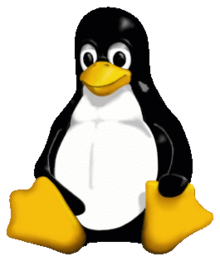
3. Tux is cool.
Showcases
- Open the file containing the Linux mascot.
- Linux mascot called Tux.
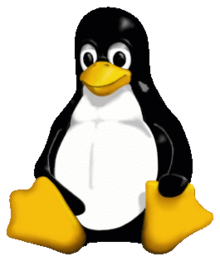
- Tux is cool.
But, for text element in ordered list, add five spaces
- This is the first list item.
-
Here's the second list item.
I need to add another paragraph below the second list item.
- And here's the third list item.
But, for quote in ordered list, add five spaces
- This is the first list item.
-
Here's the second list item.
A blockquote would look great below the second list item.
- And here's the third list item.
But, for code blocks in the lists, add eight spaces or two tabs.
- Open the file.
-
Find the following code block on line 21:
<html> <head> <title>Test</title> </head> - Update the title to match the name of your website.
8. Code
Notes:
- Inline codes is written inside ` `
- or idented by add four spaces or one tab before
Syntaxes
This is inline `code`.
Showcases
This is inline code.
Syntaxes
// Some comments
line 1 of code
line 2 of code
line 3 of code
Showcases
// Some comments
line 1 of code
line 2 of code
line 3 of code
Syntaxes
<html>
<head>
<title>Test</title>
</head>
Showcases
<html>
<head>
<title>Test</title>
</head>
9. Links
Example
This is link
This is link with title
Or, directly put the link
https://example.com/
fake@example.com
Or with <>
https://www.markdownguide.org
fake@example.com
But, to prevent automated linking
https://www.example.com
Or add emphasize
I love supporting the EFF.
This is the Markdown Guide.
See the section on code.
10. Reference-style Links
I know Indonesia
I also know etymology of Indonesia
I knew History of Indonesia
Or, put reference in text
It was a hobbit-hole, and that means comfort.
But, be careful with spaces in the links, put %20 as space
example %20 link
example without %20
11. Images
Notes:
- It is not recommended to use image links in reference format. Some apps will not preview those images.
- Specifying size of image is supported only in some extended markdown (such as markdown-it).
Syntaxes





Showcases


Syntaxes
![Image Alt Text][id1]
![Image Alt Text][id2]
[id1]: /url/to/image.png "Optional Text"
[id2]: /url/to/image.png
Showcases


12. Escaping Characters
Note:
- add a backslash
\in front of the character.
Example
* star
\ backslash itself
` backtick
{ } curly braces
! exclamation mark
13. HTML Code
Example
This word is bold. This word is italic.
14. Horizontal Rules
Example